Corporate headshot | portrait photography | PHOTO | VIDEO |...
Read More

Marketing Agency offers a wide range of services that will help your business flourish.
Projects that we have worked on. Name that we have earned. Hearts we have touched.
View our gallery of amazing videos and photographs we have taken for our clients.
We like to help the community by sharing our expertise. Articles that will help you with your business in various ways.

An advertising and marketing professional who has made a name for himself in the creative industry.
Gibran Mallick
Director / Photographer

Do you ever feel like your nature photos are just a bit…bleh? Like they could use something more? It’s a common problem. Because while you can be a master of light, composition, and camera settings, there’s still one thing you need for amazing nature photography:
You see, editing is how you make your nature photos shine. It’s how you add a final touch to your images. It’s how you take a slightly bland image, and make it into something truly stunning.
In this article, I’m going to share with you nature photography editing tips so you know exactly how you can create amazing nature photography edits.
And you’ll come away with the ability to enhance every single one of your nature photos.
Sound good?
Let’s get started.
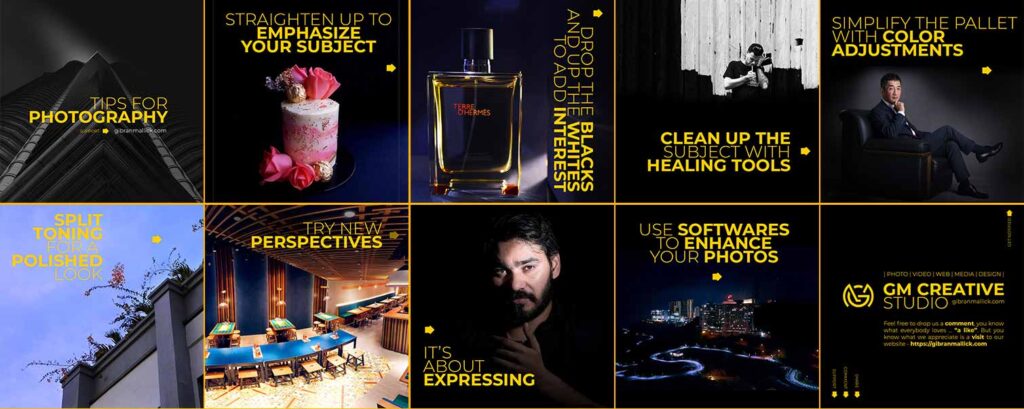
First things first:
If your nature photo is crooked…then it just won’t work. No matter how amazing the content. (This is especially a problem for landscape photos, where crooked horizons are extremely obvious.) You see, a crooked photo is just disorienting. It causes the viewer to get caught up in being imbalanced and makes them forget all about the subject. So the first thing you should do to enhance your nature photos: Check to make sure your photo is straight. And if it isn’t, straighten it! Pretty much every photo editing program offers straightening tools, so make use of them. I handheld this swan photo, and so it required a bit of straightening:
Once you’ve straightened your photo, it’s time to think about cropping. Now, if you’ve composed carefully in-camera, you won’t necessarily need to crop. But it’s easy to miss something small while looking through the viewfinder. Maybe there are some leaves dangling in the corner of the frame! In which case: Crop!
By removing distractions, you’ll make your photo stronger overall. You should also crop to improve your composition. For instance, you might crop slightly to place your main subject on a rule of thirds grid-line..Or you might crop to place a symmetrical subject smack-dab in the middle of the frame,
If you think that your nature photos are looking a little flat, then you might be suffering from a common problem: Low contrast. Low-contrast photos generally lack interest. There’s not a clear difference between the subject and the background, so the whole shot just seems to blend together. Fortunately, this can be fixed pretty easily with a bit of post-processing! First, basically, every photo editing program offers a contrast slider. For a quick-and-dirty edit, go ahead and boost up this slider.
However, I’d go for something a bit more controlled. In Lightroom, for instance, I like to use the adjustment sliders to drop the blacks and increase the whites. You can also use the tone curve function to create a nice s-shape, which will give you the same effect. If my image is fairly low contrast to start with, I’ll add a touch of contrast and then leave things be. But if my image already has a lot of light and dark tones, I like to push the contrast further. This is especially the case if I’m taking photos in black and white.
Therefore, I’ll add to the blacks until the deepest shadows are close to losing detail. And I’ll increase the whites until the brightest parts of the photo are almost clipped.
Now it’s time for some careful adjustments. You see, many subjects in nature photography could use a bit of cleaning up. Because they tend to have dirt or blemishes that interfere with the overall look of the photo. For instance, I often clean up my flower photos. Insects chew holes in the petals, or the tips of the flowers start to wither. And if I were to leave these elements in, they would simply distract from the overall shot.
If you’re a bird photographer, think about cleaning up the bird’s surroundings. There are often stray branches in photos of woodland birds. There is often dirty sand and distracting shells in photos of shorebirds. On the other hand, I would not advocate making extensive modifications to your subject. I like to portray nature as close to reality as possible. And that means holding myself back from altering my subject in any deep way. I generally use Lightroom’s excellent healing tool to remove these blemishes. But any clone tool will do the job. It’ll just require a bit more work.
In nature photography, I advocate simplicity: Simpler shots are generally best. But that doesn’t just go for composition. It’s also true for color. In other words, for a stunning photo, you should try to limit the number of colors you include. One color works just fine. Two is nice. Three is good. Four is reaching the upper edge. After that, the colors contribute a sense of chaos to the scene, which is exactly what you don’t want. Fortunately, you can work on simplifying your color palette after you’ve taken your shots.
All you have to do is use the color adjustment sliders. In Lightroom, these are the hue, saturation, and luminance (HSL) adjustments. Here’s a couple of ways you can simplify your colors: First, you can desaturate any colors that you want to deemphasize, and saturate any colors you’d like to bring out. Second, you can change the hues of several colors to look more similar. For instance, you might make greens slightly bluer and blues slightly greener, so that everything leans toward a balanced middle color. Third, you can darken any problematic spots of color. If you have a splash of orange in the background that you just don’t like, you can dial it back by simply darkening the oranges. Unfortunately, there’s no set formula for working with color adjustments. But I always recommend you keep a final goal for the photo in mind: simplicity. And I should note: It’s easy to overdo color adjustments so that you end up with a garish, oversaturated scene. I suggest that you always check your color edits the day after you’ve finished, and make sure that the edits still seem to make sense.
Here’s your final piece of advice for nature photography post-processing. Use (subtle) split toning. Now, split toning is a bit complex. It allows you to choose a color to add to the shadows of the image, and a color to add to the highlights of your image. For instance, you can add a yellow to the highlights, and make the whites of the image look very warm: Then you can add a blue to the shadows, and make the dark parts of the image look very cold:
In fact, yellow/blue split toning is extremely common in cinema, because the warm/cold contrast makes the visuals more compelling. Now, in nature photography, you don’t want to split tone to the extent they do in cinema. The point of a nature photography split-tone is to subtly enhance the colors. So here’s what you should do: Once you’ve finished your main editing, head over to the split-toning options in your editing software. This isn’t an edit offered by every post-processing package, so check to see if it’s something you can do. Then simply play around with the split toning options. Be careful to keep things pretty minimal. You don’t want to grossly alter the colors of the photo. You want something subtle. The yellow-highlights, blue-shadows split-tone is one that works pretty consistently, so it’s something that I suggest you try. But feel free to experiment with many split-tone options. And pick the one you like best for a wonderful finishing touch!
Corporate headshot | portrait photography | PHOTO | VIDEO |...
Read MoreNo matter where you are or who you are; we are here for you when ever you need us. Drop us a line today and we will get in touch with you as quickly as possible because we at GM Creative Studio believe you are important to us.